I am wishing all my followers and readers happy and prosperous new year ‘2020. Hope this new year will bring more success.

Stay tuned for more….
I am wishing all my followers and readers happy and prosperous new year ‘2020. Hope this new year will bring more success.

Stay tuned for more….
As you aware that with new version of business central comes up breaking changes which actually change the way of writing few points like assisted setup and many more.
Today we will see how to create assisted setup in wave 2 with new events. In this document have created one of the most simple assisted setup.
Step 1 :- Create New table
table 50100 "SetupTable"
{
DataClassification = CustomerContent;
fields
{
field(1; GroupCode; Code[10])
{
DataClassification = CustomerContent;
}
Field(2; "Group Description"; text[100])
{
DataClassification = CustomerContent;
}
}
keys
{
key(PK1; GroupCode)
{
Clustered = true;
}
}
}
2. Create New page
page 50100 "SetupPage"
{
PageType = ListPart;
SourceTable = SetupTable;
layout
{
area(content)
{
repeater(SetupGroup)
{
field(GroupCode; GroupCode)
{
ApplicationArea = All;
ToolTip = 'Select the specified group code';
}
field("Group Description"; "Group Description")
{
ApplicationArea = All;
ToolTip = 'Specifies a description.';
}
}
}
}
}
Step 3 :- Now use new assisted setup module to create assisted setup as below
codeunit 50100 "SetupTableAssistedSetup"
{
var
AssistedSetup: Codeunit "Assisted Setup";
AssistedSetupGroup: Enum "Assisted Setup Group";
CurrentGlobalLanguage: Integer;
SetupWizardTxt: Label 'Set up Table';
SetupWizardLinkTxt: Label 'https://google.com', Locked = true;
AlreadySetUpQst: Label 'Setup is already set up. To change settings for it, go to the setup again.Do you want go there now ?';
[EventSubscriber(ObjectType::Codeunit, Codeunit::"Assisted Setup", 'OnRegister', '', false, false)]
local procedure SetupInitialize()
begin
CurrentGlobalLanguage := GlobalLanguage();
AssistedSetup.Add(GetAppId(), PAGE::SetupPage, SetupWizardTxt, AssistedSetupGroup::Extensions, '', SetupWizardLinkTxt);
GLOBALLANGUAGE(1033);
AssistedSetup.AddTranslation(GetAppId(), PAGE::SetupPage, 1033, SetupWizardTxt);
GLOBALLANGUAGE(CurrentGlobalLanguage);
GetInformationSetupStatus();
end;
[EventSubscriber(ObjectType::Codeunit, Codeunit::"Assisted Setup", 'OnReRunOfCompletedSetup', '', false, false)]
local procedure OnReRunOfCompletedSetup(ExtensionId: Guid; PageID: Integer; var Handled: Boolean)
begin
if ExtensionId <> GetAppId() then
exit;
case PageID of
Page::"Assisted Company Setup Wizard":
begin
if Confirm(AlreadySetUpQst, true) then
Page.Run(PAGE::SetupPage);
Handled := true;
end;
end;
end;
local procedure GetAppId(): Guid
var
Info: ModuleInfo;
EmptyGuid: Guid;
begin
if Info.Id() = EmptyGuid then
NavApp.GetCurrentModuleInfo(Info);
exit(Info.Id());
end;
local procedure GetInformationSetupStatus()
var
SetupTab: Record SetupTable;
begin
SetupTab.SetFilter(GroupCode, '<>%1', '');
If SetupTab.IsEmpty() then
exit;
AssistedSetup.Complete(GetAppId(), Page::SetupPage);
end;
}
Publish the extension and you will see following result.
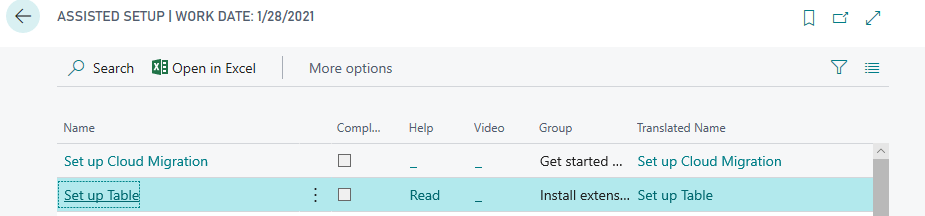

Hope this will help you….

New feature added in business central Menusuite where in one can explore all modules just like earlier . You can check from below.
But at the moment this page in preview mode and subject to change in upcoming updates… Till then we can explore ….
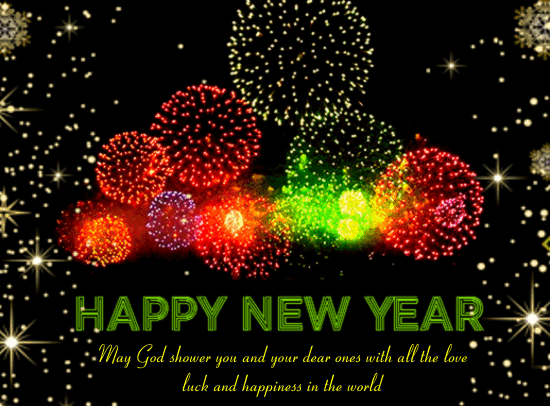 I wish all my followers very happy New year 2019
I wish all my followers very happy New year 2019
Stay tuned for more update on Business Central in New year via my blogs..

Till NAV 2018 CU 7 even if we set property ShowMyCode property to false in app.json we will be able to download source code of extension
This issue is now resolved in NAV 2018 CU8 and now you can not download source code for extension
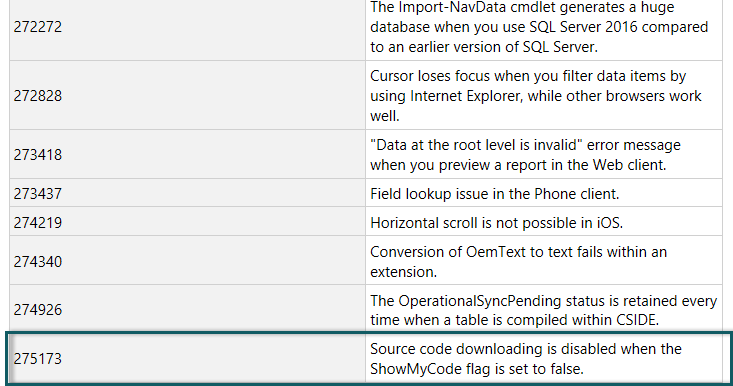
Stay tuned for more…

Cumulative Update includes all application and platform hotfixes and regulatory features that have been released for Microsoft Dynamics NAV.
NAV 2018 :- Cumulative Update 08 for Microsoft Dynamics NAV 2018
NAV 2017 :- Cumulative Update 21 for Microsoft Dynamics NAV 2017
NAV 2016:- Cumulative Update 34 for Microsoft Dynamics NAV 2016
NAV 2015:-Cumulative Update 46 for Microsoft Dynamics NAV 2015
Before you install a cumulative update in a production environment, take the following precautions:
Stay tuned for more..
 Now I know you already started developing app using VS Code and now questions is that how to protect app for viewing the code while debugging or downloading.
Now I know you already started developing app using VS Code and now questions is that how to protect app for viewing the code while debugging or downloading.
However extension development package provide setting for IP protection for viewing or downloading the code of extensions but you can also control by just adding one line code in app.json file.
app.json file containing setting called showMyCode which controls whether it is possible to debug the code ,By default it is set to false which means debugging in extension code not allowed.
If you want to allow to show extension code then add the line as below in app.json file as by default this setting is not added in app.json file when it is created.
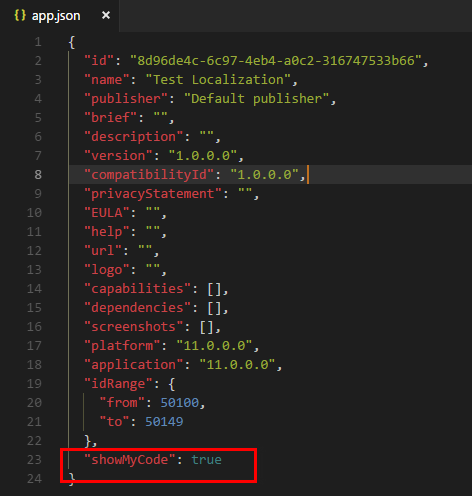
By adding this setting, you enable debugging into an extension to view the source code when that extension is set as a dependency.
Stay tuned for more.

Hope you all started app development and may be wondering how to retain data after publishing app or debugging several times or after adding more sample data.
How do I retain the sample data so every time no need to add the same data. ?????
In Business central you can synchronize the sample data while publishing several times. This can be done by simple settings in launch .json file.
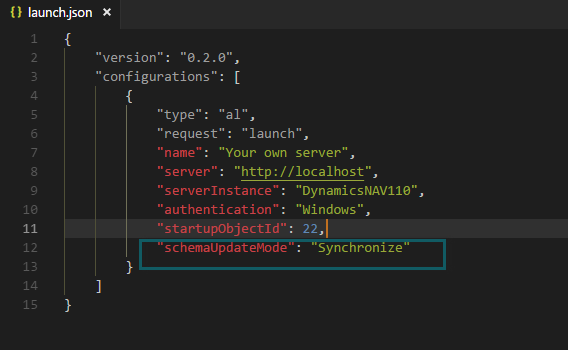
Once you mention this settings then the data synchronize is controlled by this settings.
This settings consist of two options i.e. Synchronize and Recreate .
The default value is synchronize which means data will be retain every time when the app get published.
When schemaupdate set to Recreate mode then all the tables and table extensions are recreated every time and data will get lost.
When schemaupdate set to Synchronize then:
Do’s
Don’t
For above points you need to write upgrade code units or set schemaupdate to recreate.
In next blog will see how to write upgrade code units.
Stay tuned for more…
With the October ’18 release, Dynamics 365 Business Central is available in the cloud, on-premises, and in hybrid deployments.
Business Central gets an on-premises deployment option that serves as a successor to Dynamics NAV. In other words, rather than a new version number for Dynamics NAV, customers can get Business Central on-premises.
Check following links
Overview of Dynamics 365 Business Central October ’18 release
Summary of what’s new in Dynamics 365 Business Central

New cumulative update release for NAV 2018 CU 7
You can check on this link for more update Check for Details
Download from NAV 2018 CU7
Visit here for more details
Warning
Before you install a cumulative update in a production environment, take the following precautions: